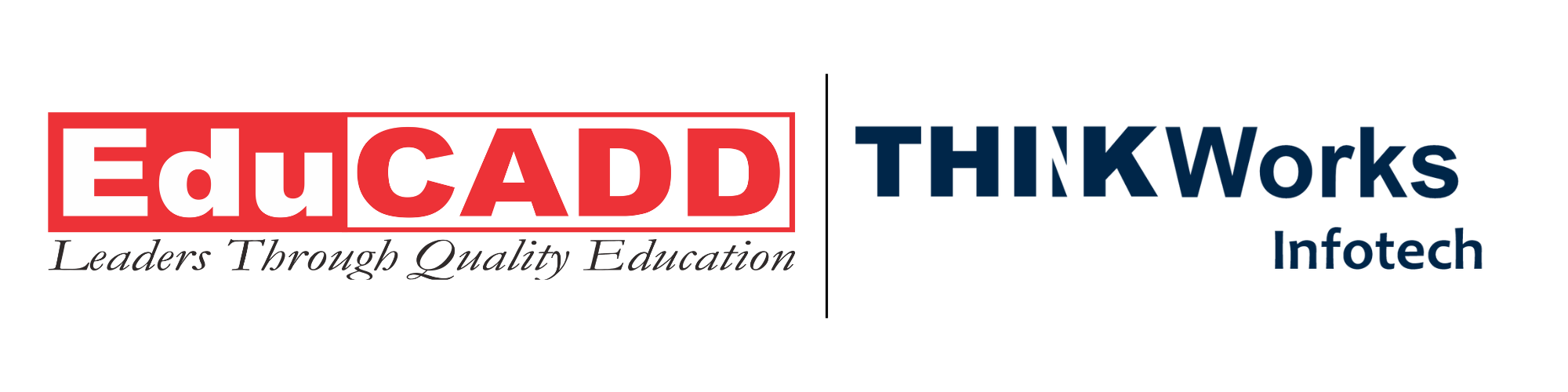Mastering Circuit Design Basics with AutoCAD Electrical: A Complete Beginner’s Guide
Electrical circuit design plays a crucial role in powering the modern world. From small devices to massive industrial machines, every functional electrical system begins as a well-planned circuit. AutoCAD Electrical has become a go-to tool for professionals and learners who want to design, document, and manage electrical control systems efficiently. This blog will guide you through the circuit design basics using AutoCAD Electrical, explaining its core functions, tools, and best practices. Whether you are an aspiring electrical engineer, a design enthusiast, or a professional looking to sharpen your skills, this guide offers clear insights to get you started.
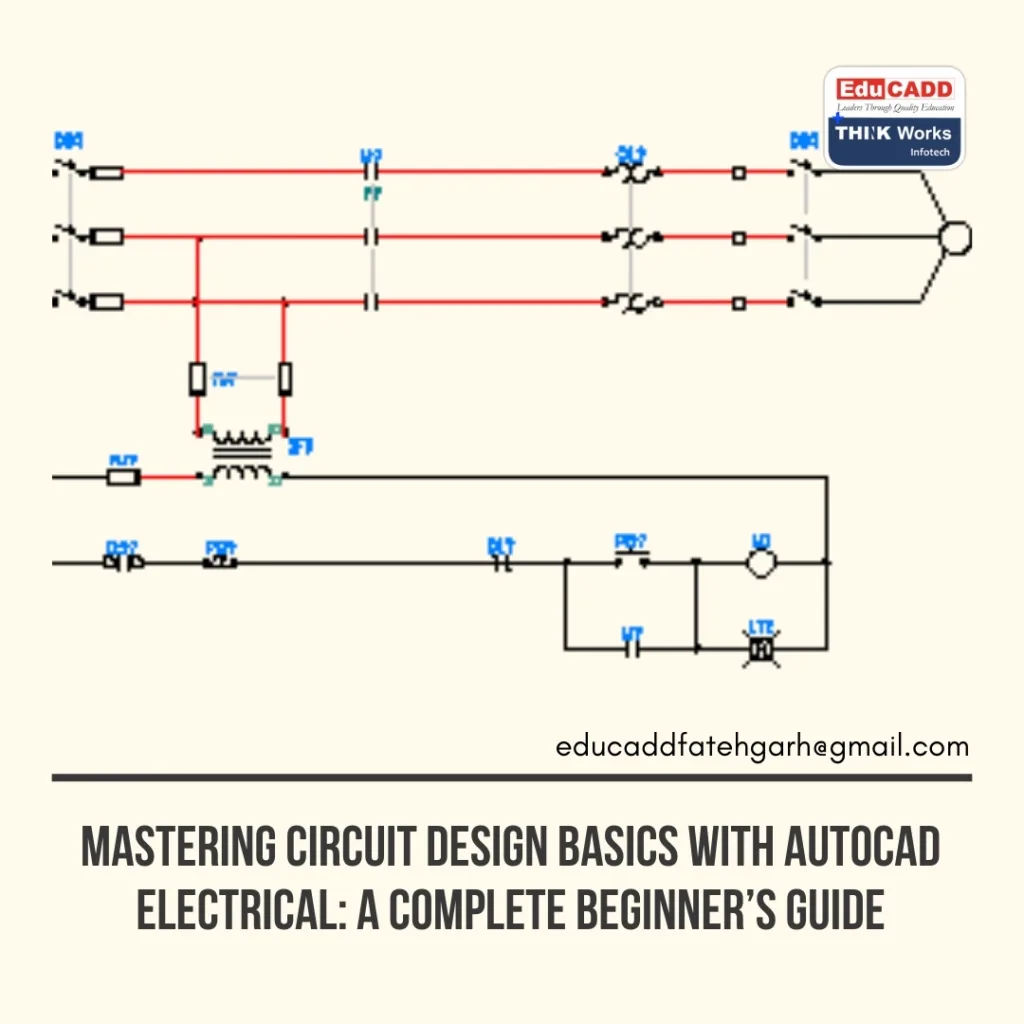
1. Understanding the Foundations of Electrical Circuit Design
Before jumping into software, it is essential to grasp the basic principles of circuit design. Electrical circuits are paths through which current flows to power devices, machines, and systems. Designing these circuits involves arranging electrical components in a logical sequence to achieve the desired function.
In a typical design, you work with:
- Power sources like batteries or generators.
- Conductors that carry electricity.
- Loads such as motors, lamps, and resistors.
- Control devices like switches, relays, and breakers.
Knowing these elements helps you visualize how they interact in a system. AutoCAD Electrical streamlines this visualization process by offering built-in symbol libraries, automated wiring, and real-time error checking.
Moreover, circuit design is not just about connecting components. You must ensure safety, efficiency, and compliance with industry standards. These factors make learning through a professional tool like AutoCAD Electrical highly valuable.
2. Getting Started with AutoCAD Electrical
AutoCAD Electrical is not the same as the regular AutoCAD used for mechanical or civil designs. It comes with specialized features for electrical schematics, wiring diagrams, and panel layouts.
When you first launch AutoCAD Electrical, you will notice its project-based environment. Each project contains multiple drawings that can be linked, updated, and managed together. This approach saves time and reduces errors.
Key features you will use early on include:
- Symbol libraries containing standard electrical components.
- Real-time error detection to spot wiring mistakes.
- Automated numbering for wires and components.
- Cross-referencing between related circuits.
To begin, create a new project and set up your drawing templates. Choose the correct units, title block, and project properties. This preparation ensures consistency across all your designs.
Transitioning from theory to software becomes easier when you start with simple circuits. Build a basic control circuit, insert symbols, and connect them using the wire tool. Observe how AutoCAD Electrical automatically adjusts wire numbers and symbol references.
3. Step-by-Step Circuit Design Workflow
Learning circuit design basics using AutoCAD Electrical becomes simpler when you follow a structured workflow. Here’s a breakdown you can apply to most projects:
Step 1: Define the project scope
Know what the circuit is supposed to do. Will it control a motor, operate lights, or manage a process? The clearer your goal, the easier your design process becomes.
Step 2: Gather component data
Identify the exact parts you will use—motors, relays, transformers, switches—and gather their specifications. This ensures accurate symbol selection in AutoCAD Electrical.
Step 3: Create the schematic
Open your project, insert the required symbols, and connect them logically using the wire tool. AutoCAD Electrical will handle numbering and tagging automatically.
Step 4: Add annotations and labels
Clear labeling prevents confusion during installation and maintenance. Use the built-in annotation tools to add wire tags, device IDs, and descriptions.
Step 5: Generate reports
AutoCAD Electrical allows you to create Bill of Materials (BOM), wire lists, and other reports instantly. These reports save hours of manual documentation work.
Step 6: Review and validate
Use the error-checking feature to find duplicate tags, missing connections, or incorrect wire types. Correct any issues before finalizing the design.
By following this workflow, you develop a systematic approach to electrical design. The tool’s automation helps you focus more on design creativity and less on repetitive tasks.
4. Tips and Best Practices for Effective Circuit Design
While AutoCAD Electrical makes circuit design easier, good practices ensure your work remains accurate, efficient, and professional.
Use standard symbols – Always rely on recognized electrical symbols to maintain clarity and industry compliance.
Organize your drawings – Break complex circuits into multiple schematic sheets. This improves readability and troubleshooting.
Maintain clear wire routing – Avoid crossing wires unnecessarily. Use layers and colors to differentiate between signal, power, and control circuits.
Leverage automation features – AutoCAD Electrical can automatically update wire numbers, generate cross-references, and create reports. Using these features reduces manual errors.
Document every change – Keep track of design revisions. AutoCAD Electrical’s project management tools help maintain version history effortlessly.
Test virtually before implementation – Simulate the circuit or use error-checking tools to confirm functionality before actual wiring.
These practices not only enhance your technical skills but also boost your efficiency in delivering reliable designs.
5. Advancing Your Skills Beyond the Basics
Once you are comfortable with circuit design basics using AutoCAD Electrical, you can explore advanced features to tackle more complex projects.
- PLC Integration – Design circuits that integrate Programmable Logic Controllers and generate PLC I/O drawings automatically.
- Panel Layouts – Create accurate physical layouts for control panels using the panel design tools.
- Custom Symbol Creation – Build custom symbols to represent specialized components not found in the default library.
- Data Collaboration – Share project data with other software like Excel or ERP systems for smoother project management.
- International Standards Compliance – Use built-in templates for IEC, JIC, and other industry standards to work on global projects.
These advanced skills help you move from basic schematic drawings to full-scale industrial design projects. They also open opportunities for higher-level roles in electrical engineering, automation, and manufacturing sectors.
Conclusion
Mastering Circuit Design with AutoCAD is a powerful step toward becoming a proficient electrical designer. By understanding the core concepts, learning the software tools, and following a systematic workflow, you can create accurate, industry-standard circuits with confidence. AutoCAD Electrical not only simplifies design tasks but also enhances productivity by automating repetitive processes.
Whether you are starting your journey in electrical engineering or upgrading your professional skills, the combination of theoretical knowledge and practical software expertise will give you a strong advantage. The key is to start small, practice consistently, and gradually incorporate advanced features into your work. With time, you will be able to handle complex projects and contribute to innovative electrical solutions across industries.